Stop-n-Go: Advanced Process Management for Optimal System Control
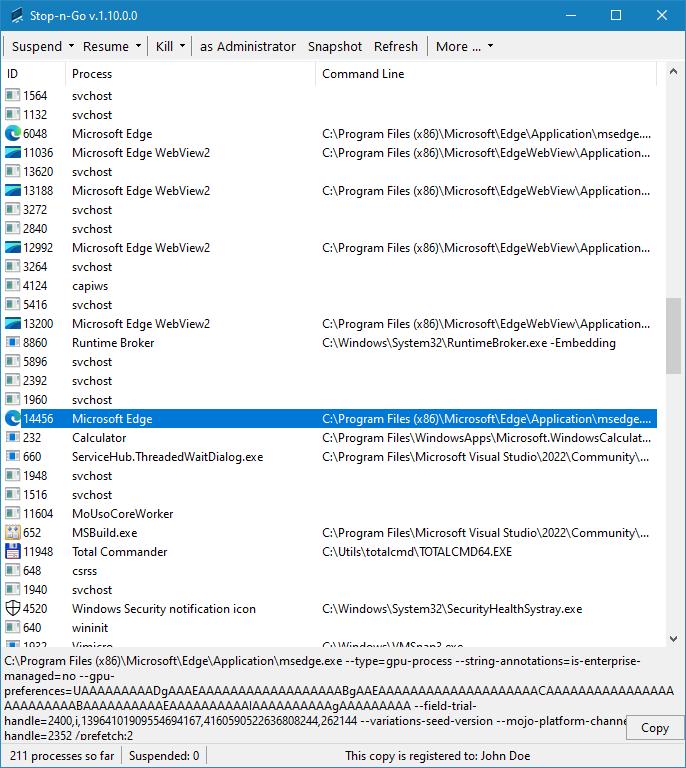
Stop-n-Go is a clever little utility that gives you control over running processes — something the standard Task Manager doesn’t quite offer.
It enables users to suspend, resume, pause, or terminate individual processes or groups of processes with the same name.
It’s lightweight and designed for users who want more control over system performance.
Stop-n-Go is a helpful for IT professionals, developers, and power users.
WARNING
Do not suspend any process unless you are sure of the consequences and know exactly what the process is!
Suspending an unknown process or one of the system processes can lead to unpredictable consequences and system crash.
Do not suspend any process, especially a system process, unless you have a very clear idea of what you need and you are sure of what you are doing.
Key Features
-
Suspend and Resume Processes: Seamlessly pause individual processes or groups of processes with identical names to free up system resources without terminating applications. Resume them instantly to maintain workflow continuity.
-
Process Termination: Safely halt a single process or an entire group of processes sharing the same name, providing control over system activity..
-
Process Snapshot to CSV: Capture a comprehensive list of running processes and export it to a CSV file for easy analysis, auditing, or record-keeping.
-
Process Insights: Access additional information about any process, including file properties and command-line details.
Benefits for Users
-
Optimized System Performance: Pause or terminate resource-intensive processes to ensure smoother operation and improved system responsiveness.
-
Task Persistence: Suspend long-running tasks without losing progress, perfect for video rendering or data transfers.
-
Improved System Performance: By temporarily halting background processes, the system can respond faster to user interactions, enhancing overall performance.
-
Energy Efficiency: On battery-powered devices, suspending unnecessary processes can help conserve power, extending battery life.
-
Debugging and Development: Developers can pause and inspect processes during debugging without termination.
-
Enhanced Workflow Efficiency: Suspend and resume processes without closing applications, preserving progress and saving time.
-
Comprehensive Process Monitoring: Export process lists to CSV and access detailed process information for effective diagnostics and reporting.
How to use
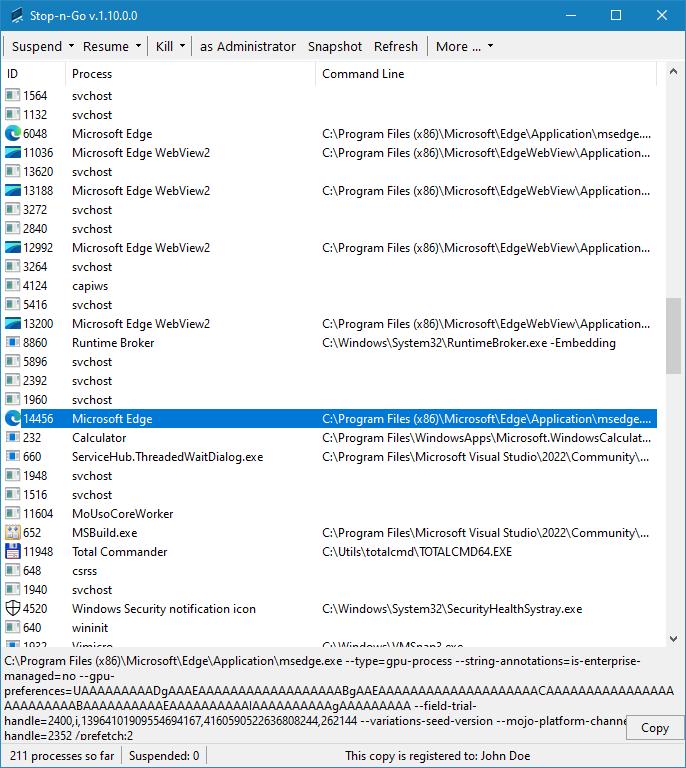
Upon startup, the program automatically generates a list of running processes and displays it in the window.
These processes can be managed either through the toolbar at the top of the window or through the right-click context menu.
To suspend and resume the process, please select the desired process from the list and click "Suspend" in the top menu or the context menu.
If the suspension was successful, the process will be displayed in red in the list and the stopped processes
counter will change in the status bar at the bottom of the window.
The process can be resumed in the same way, with the exception that "Resume" must be selected.
All processes with the same name can be stopped or resumed at once using the menu items "Suspend all [process name]" and "Resume all [process name]"
It is also possible to terminate a selected process or several processes with the same name. To do this, select the "Kill"/"Kill all [process name]" menu.
Other menu items:
-
"As Administrator" - allows you to restart the program with administrator privileges
-
"Snapshot" - creates a csv file with the list of running processes and additional information - process ID, process name and command line
-
"Refresh" - updates the list of running processes
-
"More - Search the web for [process name]" - searches the web for the selected process name
-
"More - Properties of [process name]- displays the standard dialog with information about the file.
The lower part of the window below the list of processes displays the command line that was used to start the selected process in the list.
The status bar shows the number of running and suspended processes.
Registration
This program is shareware, so unless you purchase a license, an unregistered copy of the program will only suspend processes for 60 seconds. After 60 seconds the suspended processes will be automatically resumed.
To purchase a license please follow this link: purchase a license
Once you purchase a license, you get free lifetime updates of this program.